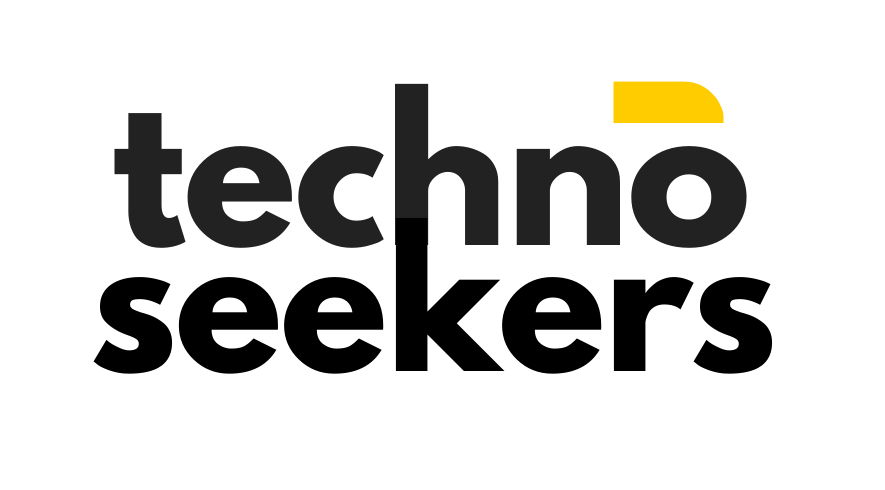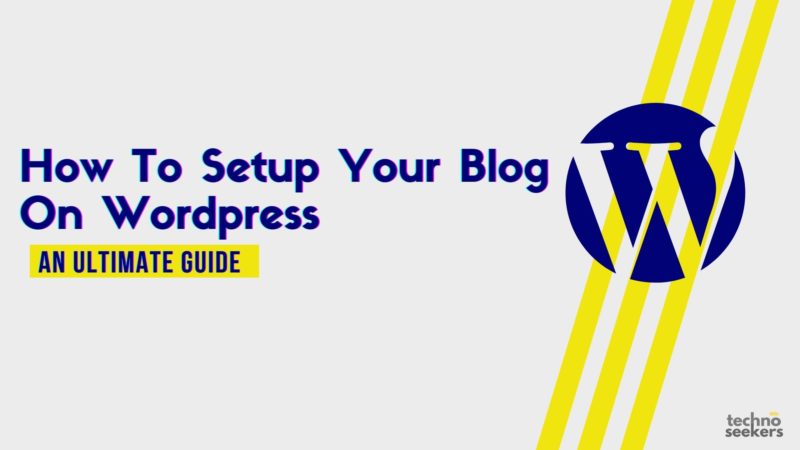So, you want to start your blog or create a business website?
And, you know nothing about it!
Well, this guide is going to be the last thing you need to start your blog RIGHT NOW!
Here, we will take you through the step-by-step process of setting up your blog from scratch until your very first article gets published.
And, then you can start your blogging because, after that, there’s a huge learning curve, to begin with.
Who will benefit from this guide?
- Anyone who knows nothing about blogging and going to start a blog
- One who already bought a domain name, and confused about hosting plans
- You want to host your existing domain to a hosting plan
- Looking for a step-by-step signup process for Hostgator
What You Will Need To Create A Blog?
To be all set with creating your own blog, you need to go through different processes step-by-step :
- Domain Name
- Domain & Hosting Plan
- WordPress Theme
- Required Plugins
- Some Investment

Choosing/Buying A Domain Name
The two things you need to make your blog accessible to your target audience or the readers are these :
- Domain: A domain is like a permanent address but for your blog for people to find you on the web. For example, technoseekers.com
- Hosting: Hosting is the internet space where your website will be hosted on the web. It is also what powers your blog to function.
Must Read: How to do Keyword Research? A Beginner’s Guide To Find The Best Keywords
Choosing A Domain Name For Your Blog
Selecting a domain name is a crucial step for any newbie blogger or website owner as the domain name is going to be the permanent digital address of your business or content.
There are plenty of mistakes you can make here such as :
- Buying a domain name that you are not sure of.
- Go for long, wordy, and difficult to remember domain names
- Going too descriptive or “keywords” oriented
- Not thinking of the potential brand name
But not to worry, here are some quick tips on selecting your domain name that prevent you making those mistakes.
Quick Tips for choosing a domain name
Make it Short, Simple & Easy To Remember
- Preferably the domain name you select should be of one or two words.
- Make it easy to remember
- Usually, most of the short names are already taken, so think of multiple variations and combinations of words or maybe with slight change or addition
- It should be ringing to the ears, and easy to say as well.
Learn More on This : 10 Pro Tips For Selecting Domain Name for Your Blog
Think of A Brandable Name
Plan for a long-term while choosing the name of your domain. You may choose the brand name as your domain name or you might go for more SEO-based keyword terms in that niche only.

Either way, you need to think for the long term whether the name will be accurate in the upcoming 10 or 20 years or not.
It is not a general practice to change your domain name, even if you able to pull it off through re-routing your website traffic to a new domain.
So better you decide as per your future branding and marketing practices and even considering the legalities of getting it trademarked.
Go for .com Extension
In case you are building your business in India, you can definitely go for a .in domain extension, as suggested.
However, we recommend that .com is still the best extension for your business even if it is established in the Indian market or otherwise.
It gives your brand a universal appeal and open market, also makes it easy to remember as well.
Still, in.com is a great alternative for .com if your business is completely local.
But surely avoid other extensions such as .net, .xyz, .info. .biz and other such. .com is easier to learn, more familiar, and highly credible.
Spelling Should Be Easy
You might be tempted to use a more explanatory and simplifying name for your domain, referring to your subject.
And in order to do that, you often end up selecting a domain name more wordy, long, and confusing as well.
You wouldn’t want people to do spelling mistakes when they type your domain in the search bar, either end up on a different website or reach nowhere.
Go for words that are not chewy or long to read. Even if something is long such as three or four words, it can be still can be easy to remember.
Getting WordPress Hosting
The very first essential question arrives when you go for buying the hosting plan is :
- Which hosting company to choose?
- Which type of hosting plan to opt?
- How much it would cost you?
- How worthy it will be to select most or more expensive plan?
And many more!
We tried here to get around most of the common doubts and queries you might face while opting for a hosting plan.
On which hosting provider to start with, we cannot be more confidant than the fact we are prolonging users of hosting provider Hostgator to highly recommend their services.
They are amongst the most affordable if not the most and yet count the top hosting providers around the world with extraordinary customer assistance and tech support.
Learn More : How To Choose The Right Web Hosting Provider For Your Blog?
Hostgator.com Vs Hostgator. in – Which is Better?
So, since you have decided which hosting plan to choose and how the very next you need to do is sign up for the hosting at your hosting provider.
As we mentioned earlier, Hostgator is the best hosting provider as per our recommendation and prolongs the experience with them.
Before getting into how you will sign up for wordpress hosting at Hostgator, you might think about whether to go for Hostgator US or Hostgator India.

There are two websites for Hostgator hosting – one is first U.S based users and another is for Indian users.
You will be able to see the change in the currency in their default payment gateway on these two websites.
However, the prices for their hosting services for U.S users are the same as the Indian users. So, the primary difference between these depends upon their functionality and customer support.
Now, you as a newbie blogger or first-time user need to decide between Hostgator.com and Hostgator.in, guessing you are dwelling in India.
Website Latency
You need to understand that even 1 second of delay in the page load time can lead to a 7% decrease in customer retention on the e-commerce website.
Or even there are 40% of your visitors leave the website after 3 seconds of not loading fully. So, evidently, a slow website can hamper the profit of the website.
The primary reason for this is the website latency, which means it is the time taken by a server to receive and process a request from a client.
So, the distance between the server and the client, your website visitors plays an integral role in the website latency.
If you host your servers in India, the visitors in India or as near to the country are going to experience more website speed than visitors from another part of the world.

Image Source: Acoupons
So, simply, the answer for whether to go for Hostgator India vs Hostgator US would be to choose depending upon where your target readers are, in India or the US?
If you host your website on Indian servers with having target visitors in India or nearest to the Indian subcontinent, you can significantly reduce the latency effect on your website speed.
From the above screenshot, as well, you can notice the latency in the server hosted in India is almost more than 30X lower.
The less distance the request has to travel to its hosted server, the faster the website speed will be.
Customer Support
Hostgator India and Hostgator US both offer stellar and highly efficient customer and tech support for their customers.
However, Customer support or tech support at Hostgator US is quite better than at Hostgator India.
Even, we have a profound experience in dealing with Hostgator US tech support, and every time had a smooth solution-oriented quick resolution.
The tech support were very well articulated and simple with their explanations, and that too spoonfeeding through the step-by-step process and guided links.
Many times, they took it upon themselves to fix a lot of things from their end to cut short the time period for getting to the solution.
On another hand, we have known to be customer support in India to be sometimes a bit behind on the enthusiasm, however, they not any less efficient for the task.
So Which is better?
Well, if your target users are primarily in India, then possibly it is better to choose Hostgator India, especially when you want to contribute more in boosting the website speed.
We still recommend going for hostgator.com or Hostgator US for their efficient services and extraordinary customer support.
Whether your target visitors are in the US or other countries or server location is not an issue for you, Hostgator.com is definitely the best to go for.
How to Sign up for wordpress hosting at Hostgator?

You have selected your domain name or maybe already have your domain and all ready to start your blog.
Well, the first step, in either case, would be to start signing up with a reliable hosting provider.
As we tend to highly recommend Hostgator for that matter, here we will get into a step-by-step process for signing up for hosting at Hostgator
Sign up for the Hostgator Now >>
Step 1: Selecting The Type Of Hosting Plan
Setting up your website where you lay down the first step, starts from here only. You begin this long journey from signing up for a hosting plan.
If you are still wondering why to go for Hostgator, check out our Hostgator vs Siteground comparison blog where you get enough reason to go for Hostgator.
It is the easiest, fastest, and best hosting provider for newbie bloggers, freelancers, and entrepreneurs.
Go to the HostGator Official Website, and look for the web hosting plan variations there.

Hostgator offers :
- Shared Hosting: Starts from $2.75/mo ( Ideal for beginners)
- Website Builder: Starts from $3.84/mo ( Better for business websites)
- WordPress Hosting: Starts from $5.95/ mo ( Best & Expensive alternative)
- VPS Hosting: Starts from $19.95/ mo ( for small businesses)
- Dedicated Hosting: $89.98/mo ( profitable growing businesses)
Learn more about these plans.
If you are starting out blogging or even very new to website building, the “Shared Hosting” plan is the best, to begin with.
You can start with minimum risk and less investment, and escalate from there as per your need.
Now, you may think why go for shared hosting when you eventually want to establish a wordpress blog or website?

Well, let’s clear that out once for and all as well!
Shared Hosting vs WordPress Hosting – Which is to choose?
A web hosting plan simply means a service that enables you to rent a digital space for your website to host on a server.
There are different types of hosting plans on the basis of their price, benefits, and features.

The shared hosting plan is the most common, cheap, and simple hosting plan amongst them.
A shared hosting plan allows multiple websites to host on a single server.
Well, this is entirely opposite to a dedicated hosting plan where a single site is assigned to one physical server all alone.
The reasons for it being the most popular choice amongst beginners are :
- Low cost ( even lower than $5 per month)
- Easy to manage
- Low risk
- Host multiple websites
Since many websites are hosted on one server, it also gives you the drawback to not be as efficient you would want after getting some traffic.
Security, performance, and efficiency are the parts where shared hosting gets a shortage when you will grow.
So it makes more sense to grow out from the shared hosting while you picked it at the lowest risk and cheapest investment.
You Will Also Like : AWeber Review: Best Email Marketing Software In 2020?
What about WordPress Hosting?

WordPress Hosting, on other hand, is a web hosting service or plan highly optimized for the requirements of a wordpress website or blog.
WordPress hosting isn’t the type of hosting plan like shared hosting. WordPress hosting can be shared, cloud, dedicated, or any other as well.
This kind of hosting may even get you to the exclusive features that are specific to wordpress available to you such as automatic wordpress updates, wordpress support, some dedicated wordpress themes, etc.
So, What’s the difference between Shared Hosting and WordPress Hosting?
Shared hosting is an unmanaged hosting plan where you also can install wordpress software to use it as content management software (CMS) to write blogs.
These hosting plans are open for customization from users as well as the provider’s end for multiple website hosting as well.
You can use wordpress on both Shared Hosting and WordPress Hosting.
WordPress hosting plans are going to be more organized and optimized for you. Also, they are a bit more expensive than shared hosting. You will get more tools and features to keep your website running smoothly.
Since you are beginning, we highly recommend going for a shared hosting plan where you will able to host multiple websites easily and have more customized options for choosing platforms.
Step 2: Select Shared Hosting Plan
So, now it’s clear! You have selected the shared hosting plan.

If you choose Hostgator Shared Hosting Plan, you will also get one free domain while signing up.
Next comes selecting the best shared hosting plans from your selected hosting provider, in this case, HostGator.
Choosing the best plan might be tricky!
Even if you are not sure of spending the top bucks for something this new for your blog or website, you incline yourself to get the best of your budget.
You might get tempted to go for the most expensive plan you see on the screen but that won’t be necessary.
If you just have started and know that only one blog is what you need right now, to begin with, or only be needing one website, go for the “Hatchling Plan”.
Hostgator Hatchling plan offers only a single domain, and too free of cost while buying the hosting for a year.
This is the cheapest you can go for when you want to just start with blogging.

However, if your business or the kind of work you do may require multiple domains to host, even or whether in the future, the Baby plan is the most affordable and profitable.
You can run multiple blogs with Baby plan on Hostgator.
We highly recommend starting from the Hatchling plan only as it is the cheapest and you would want to focus on only one blog, especially when you are new to this.
Gradually, you can upscale to other hosting plans as per your requirement in a year or maybe even after six months.
You also need to consider the fact that if you want to save money it is better to choose long-duration plans such as one year or two years.
Sign up for the “Hatchling Plan” from the Hostgator official website and get to the next step.
Step 3: Choose A Domain
You already have your blog topics or business website to start building the content around.
You’ve decided on a domain name considering all essential factors to make it more efficient and effective for your business or blog.

Here, you find the step to register your domain name with the Hatchling plan of Hostgator where you are getting domain registration for free.
Be patient and careful with this step as you cannot change your domain name after the purchase.
Enter your best domain name ideas for your blog or website in the search bar to check the availability.
For example Type in “websiteexampleblog.com”.
Choose the .com extension over any other as we have discussed the significance of .com in earlier sections.

It will show you a number of available alternatives and options, possibly similar domain names with other extensions.
Focus on going for the .com extension or .in in the worst-case scenario, if you are target audience is in India.
You can choose to not register your domain here but other brands such as NameCheap, and then host it on Hostgator.
This also for people who already own a domain from NameCheap or other domain vendors.
But due to this, you have to do an extra process of connecting your existing domain to the Hostgator or any other hosting platform as mentioned in an earlier section.
We highly suggest you register your domain and buy a hosting plan at the same place, and that too Hostgator serves you the best. It also gives you the free domain with the hosting plan as well.
Step 4: Choose Hosting Package Type & Billing Cycle
The next thing to fill in the signup form for web hosting will be about the hosting package type and billing cycle.

As we have discussed and you have selected the hatchling plan, it should be selected by default, if not change to “Hatchling Plan”.
With the billing cycle, you need to understand few things :
- The longer the period will be, the more you can save
- Avoid selecting anything between 1 month to 6 months
- Stay in your budget and choose as per your future plans for the blog/website
- The best to choose is the 1-year or 2-year plan as you can save a lot and still be under your overall budget.
Step 5: Create Hostgator Account
Considering this is your first time with Hostgator, you have to sign up for their account to complete the checkout process.

You need to enter the following information:
- Email Address
- Password
- Security Pin
- Name
- City & State
- Company
- Contact number
- Address
- Credit card details/ Paypal
Enter your primary or professional email address which you check the most often because this is the point of communication for Hostgator with you.
You also need to enter your name, contact number, address, and security pin.
Make sure you remember this four-digit security code or better note it down.
It is going to be a verification detail you need to mention every time you communicate with tech support or customer services.

Enter your credit card details or PayPal address to make the purchase.
Also, do remember that this is the card or payment option from where the next transaction will happen at the upcoming billing date.
Step 6: Complete the Checkout Process
This is the final step towards completing your signup for the domain name and hosting plan with Hostgator.
There are some set of features that you would want to add to the cart along with your hosting plan.

- SSL Certificate: $3.33/mo ( Billed Annually @ $39.99)
- Site Lock Essentials: $1.99/mo ( Billed Annually @ 23.88)
- Professional Email: $6/mo ( Billed monthly)
- Site Backup: $2/mo (Billed Annually $23.95)
- Hostgator SEO Tools: $2.95 (Billed Annually $35.40)
Now before you checkout, you need to uncheck all these boxes to bring your amount at least as possible.
Especially if you are a beginner and budget is really a constraint for investment at an early stage, make sure you uncheck all boxes.
In case you need specifically any of such services, add them to your cart by checking the respective boxes.
Don’t worry you will get alternative free or cheaper options for such or similar services on other platforms.

Make sure you look for the best coupon codes for Hostgator hosting plans or better chances are there will be a default coupon code added at the time.
Hostgator keep offering various discount coupon codes on different occasions as well. Just be aware of the best hosting plan offers at that moment.

Once you are done with everything, just re-check all the information you’ve entered especially the email address, credit card details, etc.
And voila! You click on the “Checkout Now” button at the bottom of the checkout page completing your transaction and it’s done.
To Summarize :

Installing WordPress
When you are done with creating your website by signing up for a shared hosting plan with a registered domain, here comes the process of installing wordpress.
WordPress is a CMS platform to customize your website and publish your blogs in the easiest way, and also it is free.
After sign up, you will receive a welcome email from Hostgator. Go to your email inbox, and find your account information to log in.

When you log in to your Hostgator account, you will see the dashboard from where you can manage all your hosting plans, domains, and other Hostgator products.
Now, Click on the “Launch cPanel” button at the “Control Panel” section of the dashboard.

The link will redirect you to a new window which is the control panel section of your Hosting account.
In the section named “Popular Links”, very much at the top, you will spot the option that says “Wordpress Installer”

Click on the “WordPress Installer” to find a new window featuring Softaculous software for a wordpress installation.

Now, it will ask for your details such as email, first names, last names, blog title, admin user, and others as well.
Now, click on the “Install” button to get the username and password in your email where you can access your wordpress dashboard.
Now you just have to :
- Select and Install a WordPress Theme
- Install recommended plugins
- Customize your blog & theme
- Start prepping for your very first blog post
Check Out: 7 Best Ways To Make Money Online
Conclusion
Decide what are topics you want to blog about, and find a brandable domain name for your business or blog. Make sure you select one or two-word domain names, easy to remember, easy to spell and pronounce as well.
Instead of WordPress Hosting, choose the shared hosting plan from Hostgator, and further the hatchling plan to begin with. However, if you want to or going to open multiple websites in even the upcoming year, the Baby plan will benefit you more.
Sign up with Hostgator filling the form including your name, city, state, address, email address, password, security pin, and credit card details as well.
Don’t forget to use the coupon code offered by Hostgator, and get yourself the best deals. Also, uncheck the boxes of add-ons to go for the cheapest amount on your hosting plan. Receive the account information for Hostgator on your registered email address to login in.
Go to the Cpanel from the dashboard to install WordPress Softaculous software where it will mail you the login details of your wordpress login on your registered email. And, you are all set to start customizing your blog and start with publishing the first article.
Also Read : 100+ Profitable Blog Niche Ideas That Make Money